Alright, so you just back from that fantastic holiday on an island and want to share them with friends and family online. But all the photos are huge and file size is too big if you're to upload it directly from your digital camera.
I'd recommend IrfanView to resize all your photos. Best of all IrfanView is a free program. Download it here.
I'd recommend IrfanView to resize all your photos. Best of all IrfanView is a free program. Download it here.

Goto File > Batch Conversion / Rename
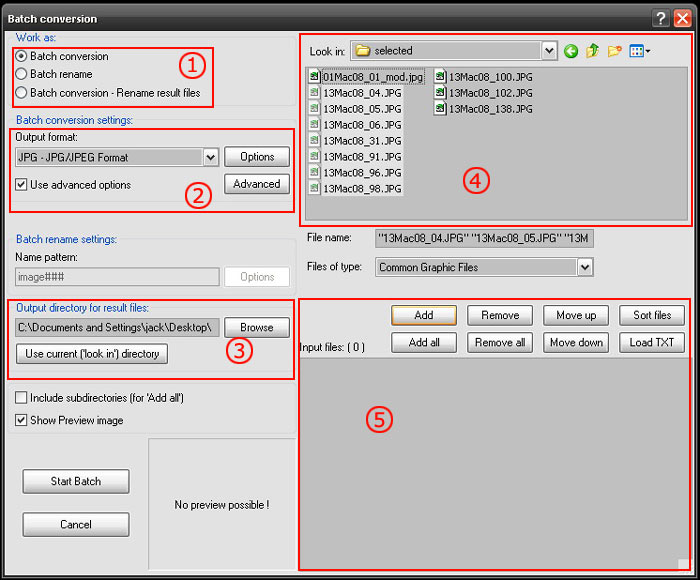
1. Choose 'Batch Conversion'
2. Choose 'JPG - JPG/JPEG Format'. Then tick 'Use advanced options'. Click on the 'Advanced' button.

2.1 . Tick 'RESIZE'. Then choose 'Set one or both sides to'. Set it to whatever size you prefer. When I upload for online photo albums, I would set the width to 500, and height to 375 pixels. If you're not sure the exact pixels, just resize according to percentage. Press 'OK'.
3. Browse to the folder where you want the resized images to be saved.
4. Now goto the folder where your original images are. You can select multiple images at one go.
5. Make sure the selected images are highlighted in step 4. Then press the 'Add' button.
Press 'Start Batch' button. Wait a moment, and all your files will be resized.
thanks fella thats a great guide. was very helpful
ReplyDeleteYou're welcome netuglu, glad it helped you.
ReplyDeleteVery useful post. Thanks : )
ReplyDeleteTHanks A lot was very help full
ReplyDeleteGrazie!
ReplyDeletePure gold! :D
ReplyDeleteThanks a lot crunchy!
Wow wonderful it saved a half of my life sat in front of my pc thank you so much
ReplyDeleteThank you very much...this piece of information is quite useful..I use to do it mutually and it was pain....thanks buddy
ReplyDeleteThank you! Exactly what I was looking for!
ReplyDeletePerfect! Thanks so much.
ReplyDeletethank youuuuuuuuuuuuuuuu! saved me A LOT of time!
ReplyDeletethanks a ton! worked great!
ReplyDeleteMade a very big job easy so thanks for the great facility.
ReplyDeleteThanks so much!!! would've never ever figured this out on my own ;)
ReplyDeleteThank You !!!!
ReplyDeleteThank you so much for the tutorial. It helped me a lot!!
ReplyDeleteThank you, You have saved me HOURS of work.
ReplyDeletethank you was exactly what i was looking for (i was forgetting to click the add button *facepalm*)
ReplyDeleteThis is really very nice posting in this blog. I had really liked the stuff very much.
ReplyDeleteThe information was very cordial. Thanks!
IrfanView
THANK YOU!!
ReplyDeleteThe online image Resizer helps you optimize photos for web or email. Easy to use. Amazing results.
ReplyDelete
ReplyDeleteResizr is a online image resizer and picture crop website with lots of extras! Put simply, this image resizer is easy to use and will help you convert, crop, rotate, or edit your image in no time.
Thank you very much. Worked well by your instructions.
ReplyDeleteGreetings!
Meh
Good! Will try later, thanks.
ReplyDeleteirfan view's better than those two online thingies above!!
just becoz it won't give your photos away!!
those people are spamming in your blog -_-
THANK YOU
ReplyDeleteThank You so much! I had to resize 4300 photos from my wedding :)
ReplyDeleteThanks for sharing..
ReplyDeleteCompress JPEG Images Online
Compress PNG
Online Image Optimizer
Thank you for sharing amazing information with us.
ReplyDeleteCompress JPG Online Free
Online Compress JPG
Compress JPG Online
Thank you for this tip because I love using Irfanview!
ReplyDeleteinstall this app for remove background
ReplyDelete