Here are some things I found out after using Picasa 3 for a few days. Love the new and unique user interface.
1. How to tag your photos in Picasa 3?
Goto to the bottom bar where the big buttons are. The tag button is right next to the rotating buttons. You can tag multiple photos at a time by highlighting several photos. Tags are used in Picasa so that you could search photos by words.

2. How to make a screenshot with Picasa 3?
Just leave Picasa 3 opened and simply press the 'Printscreen' button on your keyboard. All screenshots will be saved in BMP format.
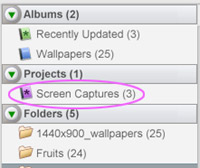
Now where do I find the saved screenshots? There are 3 ways you could do this. First method, go back to Picasa, and look for 'Screen Captures' on the left panel. Then select any screenshots, right click and choose 'locate on disk'. Second method, you can use the shortcut key by pressing 'Ctrl+Enter'.
Thirdly, just click on the big icon folder next to your folder description.
The screenshots should be saved in a default folder like C:\Documents and Settings\maryjane\My Documents\My Pictures\Picasa\Screen Captures ( on Windows XP )
3. How to upload photos to Flickr with Picasa 3?
Get Picasa2Flickr plugin from here.
4. How to rename photos at one go?
Highlight the photos for renaming. At the menu, goto Picture>Batch Edit>Rename . Picasa adds a dash and a number right next to it. You can't really customize it ( as of version 3.0.0 ). I hope the Picasa guys will add better options for this job.
5. How to convert photos to another format?
Unfortunately, you can only save photos in JPEG format in Picasa 3 ( version 3.0.0 ).
6. How to star your photos in Picasa 3?
This is one of my favourite features in Picasa. I have decided to write this entirely on another post.
7. How to view GIF and PNG files in Picasa?
By default, this is disabled in Picasa. So, that's why you don't see your GIFs and PNGs on Picasa.
To view them, you just need to enable the 'small pictures' option. At the menu, goto 'View>Small Pictures.
Here's a list of shortcut keys for Picasa 3.
Library or Editing Mode
_______________________
CTRL-SHIFT-B : Make selection black and white
CTRL-SHIFT-E : I'm Feeling lucky
CTRL-SHIFT-H : Flip image horizontally
CTRL-SHIFT-I : Make Picasa in Sepia
CTRL-SHIFT-O : Open file in external editor
CTRL-SHIFT-P : Print contact sheet
CTRL-SHIFT-R : Rotate counter clockwise
CTRL-SHIFT-S : Export images to folder
CTRL-SHIFT-V : Flip vertically
CTRL-D : Clear selection (not the tray)
CTRL-H : Hold image on tray
CTRL-I : Inverse selection
CTRL-K : Add tags
CTRL-O : Add file to Picasa
CTRL-M : Import From
CTRL-N : New label
CTRL-C : Copy
CTRL-V : Paste
CTRL-X : Cut
DELETE : Delete image from disk
CTRL-1 : Small thumbnails
CTRL-2 : Normal thumbnails
CTRL-3 : Edit view
CTRL-4 : Slide show
CTRL-5 : Timeline
CTRL-8 : Star selection
CTRL-UP ARROW : Go one folder up
CTRL-DOWN ARROW : Go one folder down
ENTER : Edit image
ALT-ENTER : Property of the image
CTRL-ENTER: Locate image on disk
HOME : Goto first image in folder
CTRL-HOME : Goto first folder
END : Goto last image in folder
CTRL-END : Goto last folder
F1 : Help
F2 : Rename
F11 : Toggle full screen/no menu or borders
CTRL-W : Export Web page
CTRL-F : Find
CTRL-E : Email
CTRL-P : Print
CTRL-T : Order print
Editing or Slideshow mode
_________________________
PAGE UP : Zoom in
PAGE DOWN : Zoom out
ESC : Return to main panel/Escape current action
Editing mode
_________________________
start typing: edit caption
CTRL-ALT : See selection in full screen
Here's a list of shortcut keys for Picasa 3.
Library or Editing Mode
_______________________
CTRL-SHIFT-B : Make selection black and white
CTRL-SHIFT-E : I'm Feeling lucky
CTRL-SHIFT-H : Flip image horizontally
CTRL-SHIFT-I : Make Picasa in Sepia
CTRL-SHIFT-O : Open file in external editor
CTRL-SHIFT-P : Print contact sheet
CTRL-SHIFT-R : Rotate counter clockwise
CTRL-SHIFT-S : Export images to folder
CTRL-SHIFT-V : Flip vertically
CTRL-D : Clear selection (not the tray)
CTRL-H : Hold image on tray
CTRL-I : Inverse selection
CTRL-K : Add tags
CTRL-O : Add file to Picasa
CTRL-M : Import From
CTRL-N : New label
CTRL-C : Copy
CTRL-V : Paste
CTRL-X : Cut
DELETE : Delete image from disk
CTRL-1 : Small thumbnails
CTRL-2 : Normal thumbnails
CTRL-3 : Edit view
CTRL-4 : Slide show
CTRL-5 : Timeline
CTRL-8 : Star selection
CTRL-UP ARROW : Go one folder up
CTRL-DOWN ARROW : Go one folder down
ENTER : Edit image
ALT-ENTER : Property of the image
CTRL-ENTER: Locate image on disk
HOME : Goto first image in folder
CTRL-HOME : Goto first folder
END : Goto last image in folder
CTRL-END : Goto last folder
F1 : Help
F2 : Rename
F11 : Toggle full screen/no menu or borders
CTRL-W : Export Web page
CTRL-F : Find
CTRL-E : Email
CTRL-P : Print
CTRL-T : Order print
Editing or Slideshow mode
_________________________
PAGE UP : Zoom in
PAGE DOWN : Zoom out
ESC : Return to main panel/Escape current action
Editing mode
_________________________
start typing: edit caption
CTRL-ALT : See selection in full screen
If anyone found the shortcut keys to 'Folder Manager' and 'Refresh Thumbnails' do let me know.
Some things I don't like about Picasa 3.
- You can't select/move/delete multiple folders at a time. Doing it on every individual folders is time consuming when you have lots of folders.
- No batch conversion to other formats and you can only save images in JPEG format. ( If you're looking for an image viewer that does it, Irfanview does the job easily. You can find my short tutorial on resizing multiple images here).
- Limited options for batch renaming files.
- PNG doesn't display properly.
- You can't resize images( you can only crop ) This is a big let down, come on this should be an essential feature for such a program. * You can actually resize photos via 'Export Picture to Folder' at the menu. Goto File>'Export Picture to Folder' . ( Thanks to ward c )
thanks for sharing
ReplyDeleteHi TNH, thanks for dropping by. Have you used Picasa before?
ReplyDeletedo you know how to not put those stupid borders while adding text, it makes me mad
ReplyDeleteDuring editing mode?
ReplyDeletelol, ya, just realized when you apply it goes away. i feel stupid
ReplyDeleteNo worries mate, everyone has their own fair share of bloopers when learning something new. Btw thanks for dropping by.
ReplyDelete"If anyone found the shortcut keys to 'Folder Manager' and 'Refresh Thumbnails' do let me know."
ReplyDeleteSolution: Alt-O,T
Also, you can resize photos: use the "Export to Folder" feature... not a lot of size options there but it works!
Hi ward c,
ReplyDeleteThanks for the heads up on 'Export to Folder' where we could resize photos from there. =)
As for the solution Alt-O, that only brings up the option at the menu, we still have to click on it. I'm thinking of something like pressing F5 in Windows Explorer or ACDsee.